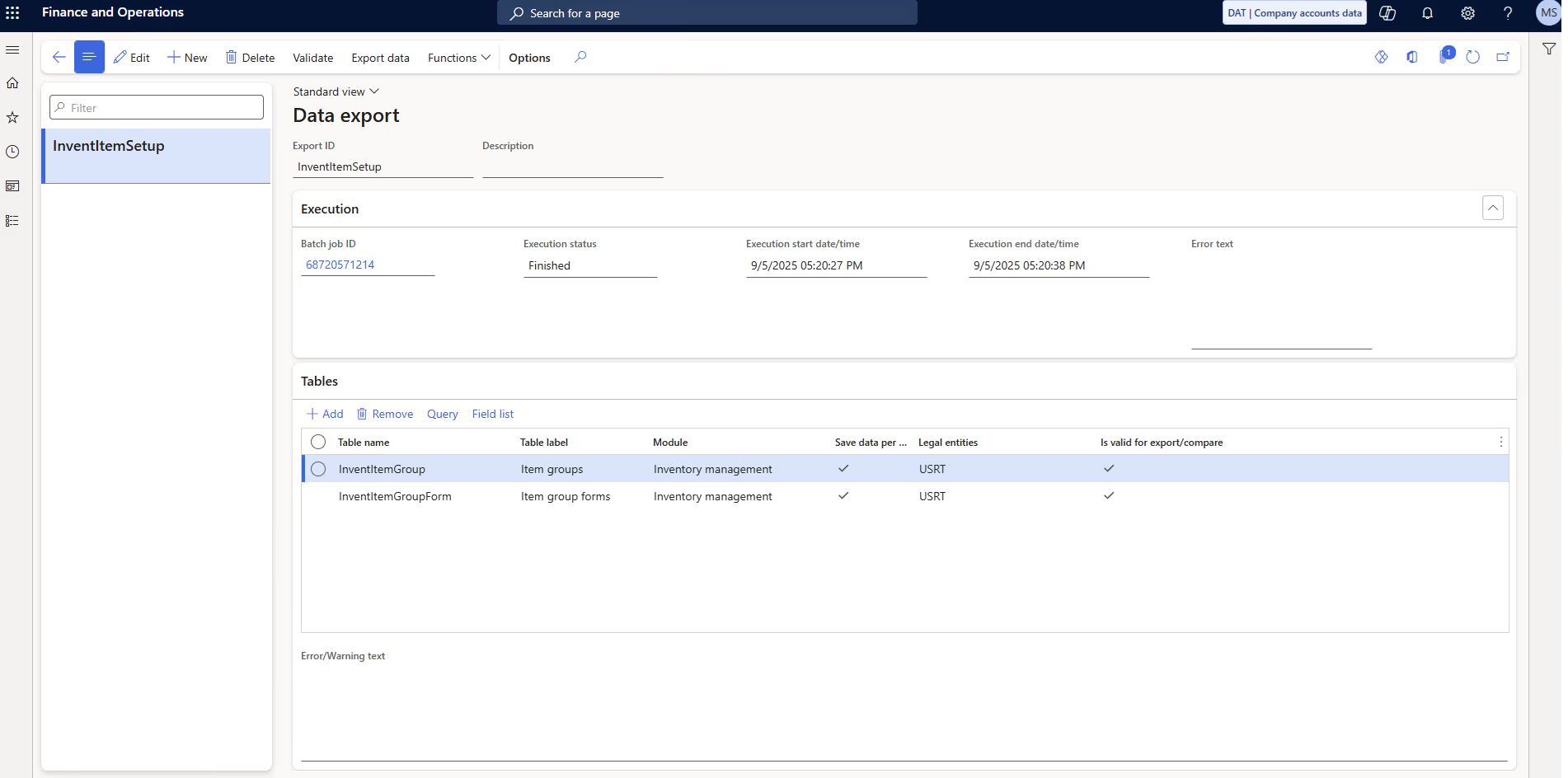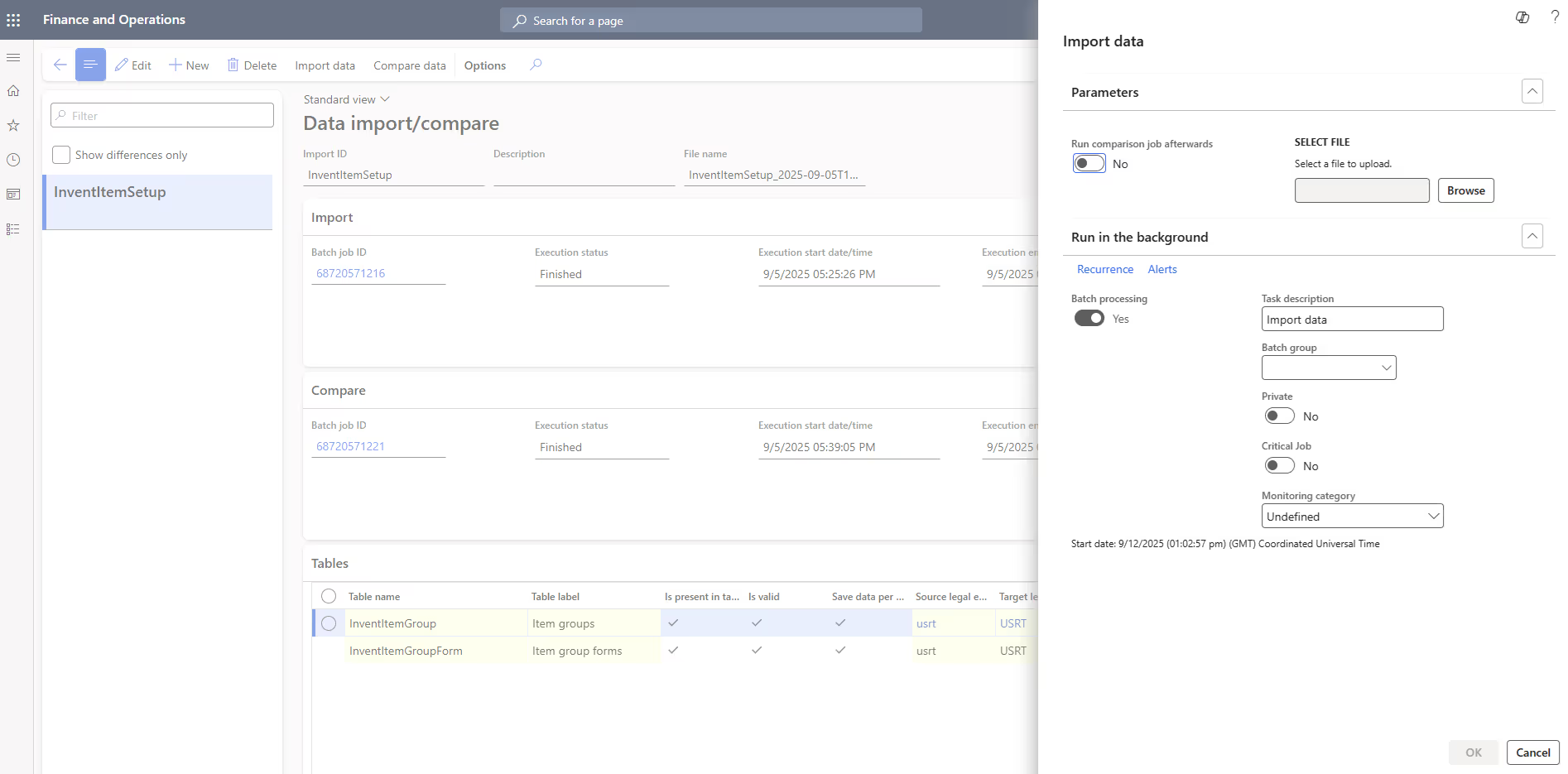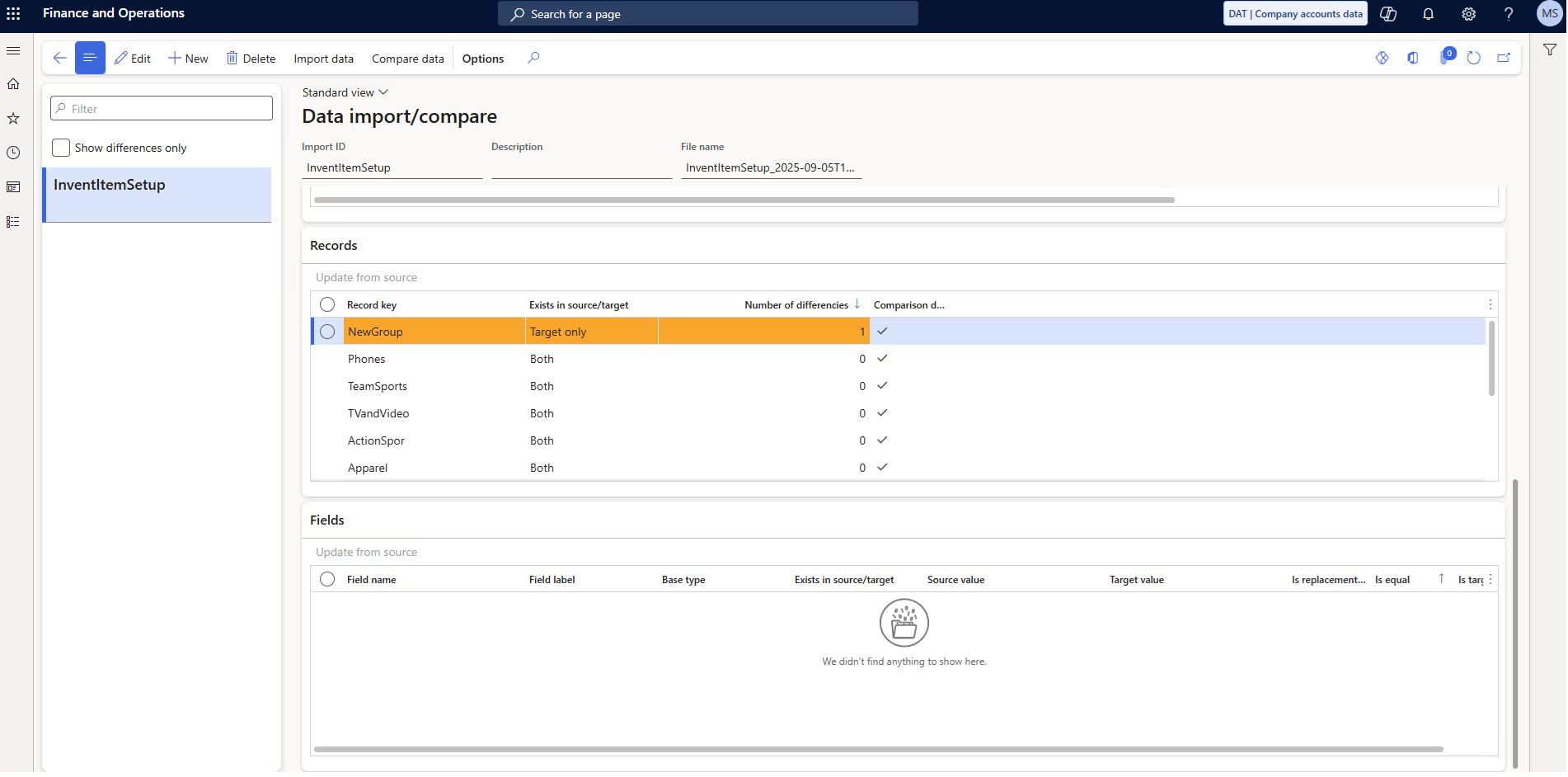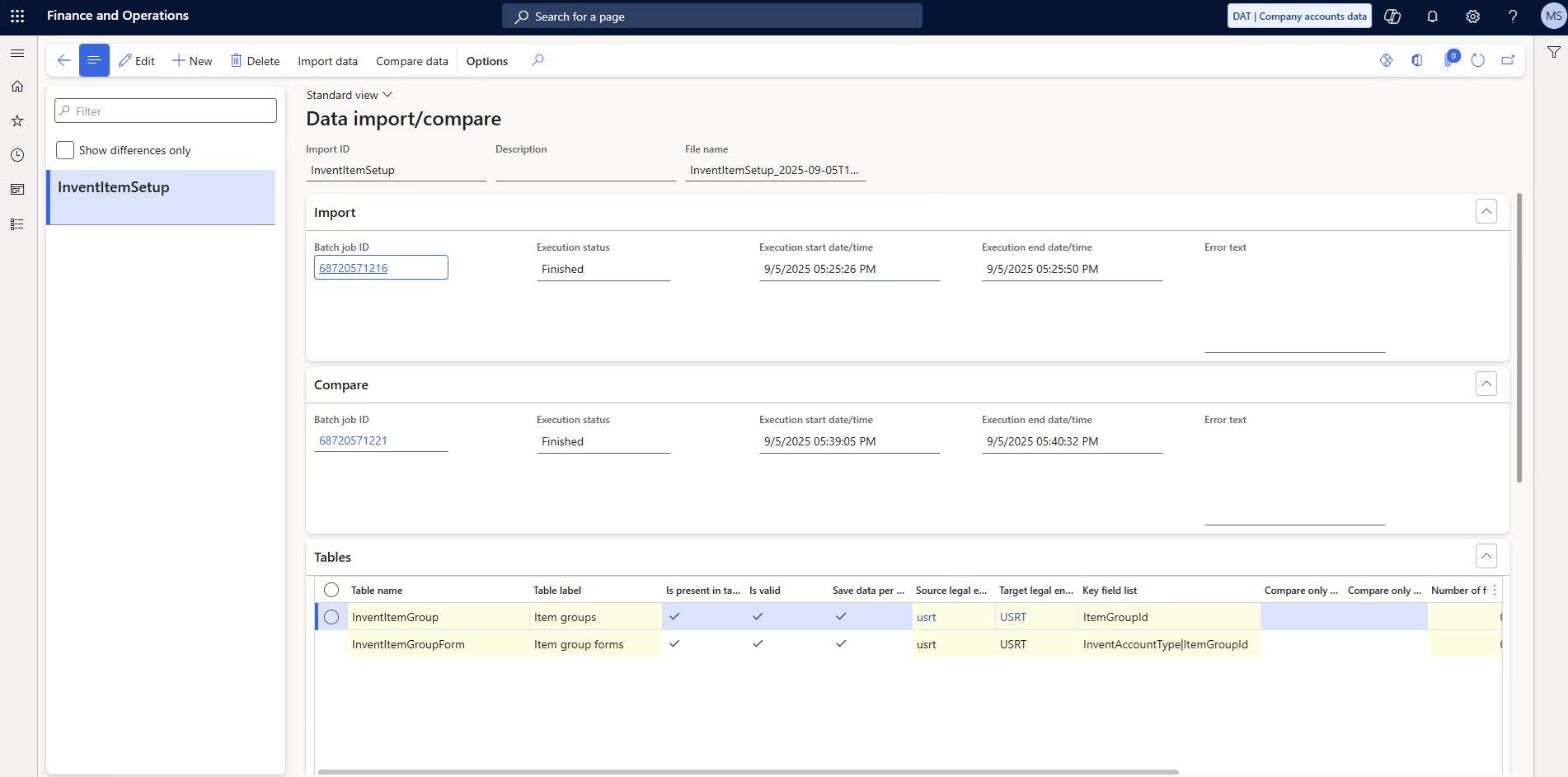Data Compare Tool
The tool enables organizations using Dynamics 365 Finance and Operations to compare configuration data across environments and legal entities quickly. It simplifies the process of validating consistency between environments (e.g. UAT vs Production) by highlighting differences in configuration tables, without the need for manual checks. An additional option is available to extend the tool with functionality that updates fields directly based on comparison results.
Key benefits
- Full control of configuration data flowing between environments
- Limiting risk of having incorrect configuration across environments and legal entities
- Lower cost of implementing changes and less defects due to mismatch in configuration
Examples of usage
Each module parameter form consists of multiple tabs on which consultants do setup, instead of manually reviewing each tab system can show if there are any differences.
Checking warehouse and inventory locations settings. DTC can easily show if dictionaries on two environments are identical, if not it will indicate what is different.
In case if difference is detected, user can review it and decide to update table with new value.
How it works?

On the source environment we prepare export job. Each job can consist of 1 or many tables. Once job is prepared it can be used for export. Export is done to single ZIP file. Job can be used for export multiple times.
- We can use any table, we are not limited to entities
- System recognize surrogate key replacement (e.g. ledger dimension)
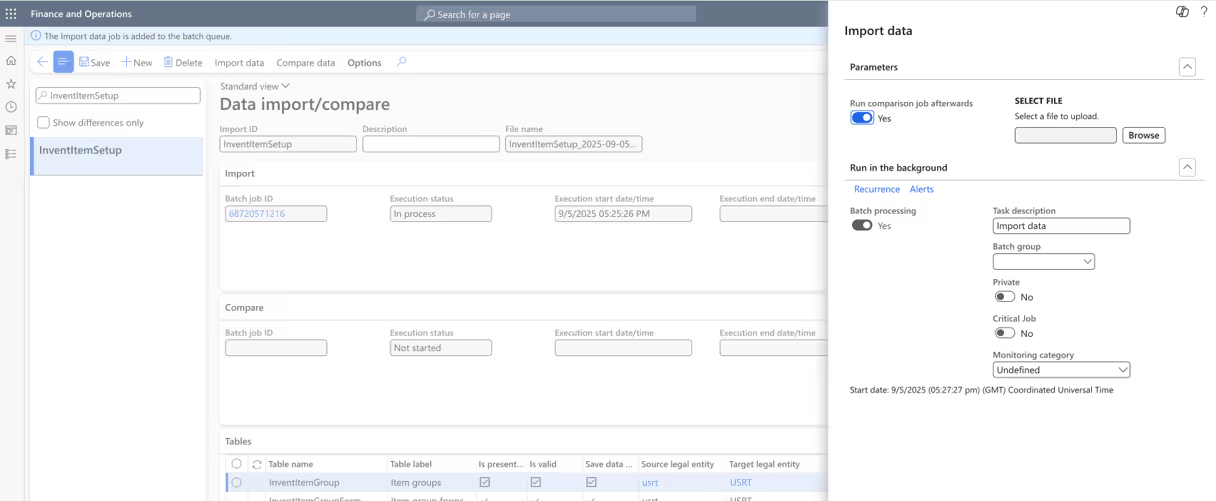
During import, system recognizes data from file content. Data is being put into new stating area, actual data is not yet being updated. Whole import process is just a matter of creating new Job name and selecting file.
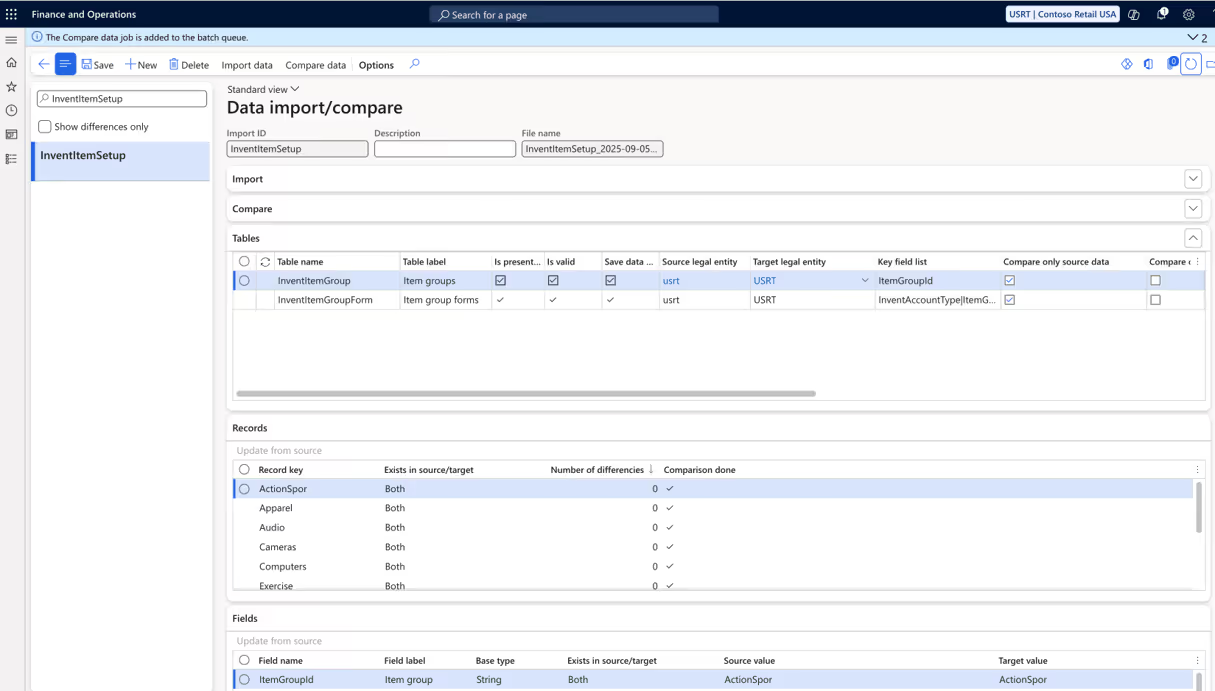
Once data is imported and compare data was finished, we can see results. There are 3 areas:
- Tables – here we will see one or many tables that were part of export
- Records – here we will see list of records for selected table
- Fields – list of fields on select table and record
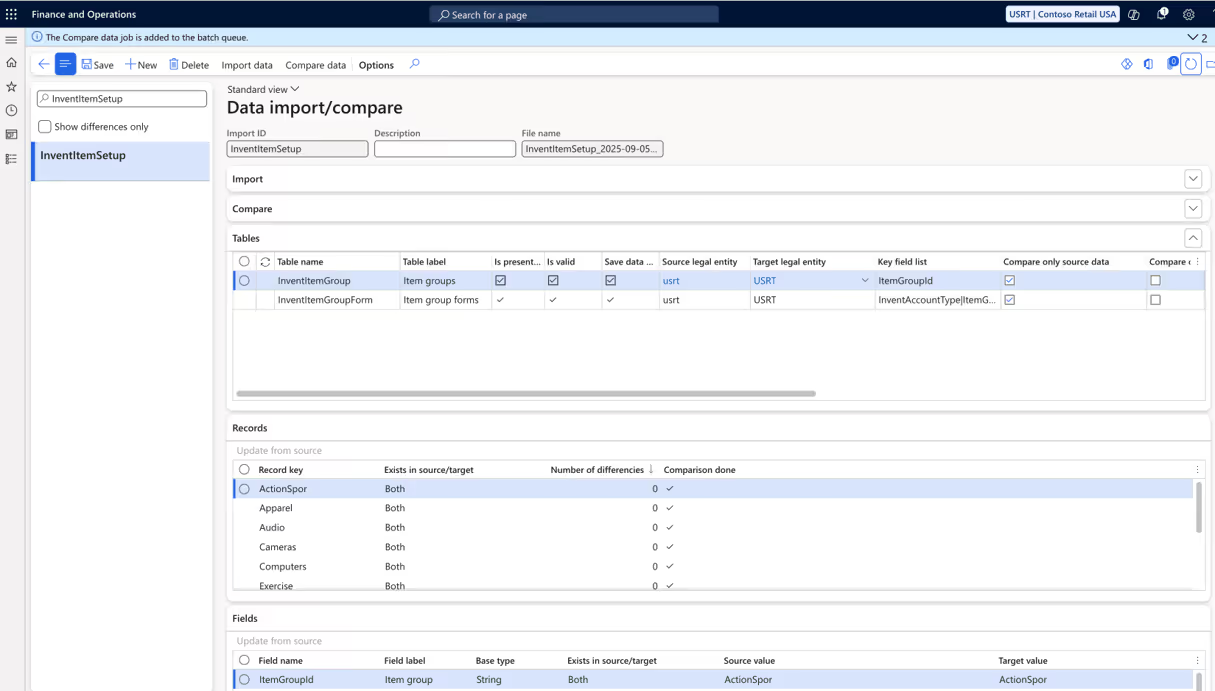
In above example we can see results showing that system compare two tables: Item groups and item groups forms (ledger setup). Yellow color means that on this tables there are differences. We also have summary of identified differences in each table and count of all records, from which we see that difference is not only in values but also in number of records.

In above section we can see list of all records. On top we see the ones that have difference. As difference we consider lack of record on one of environments or difference in any field on that record. Records with differences have color mark. There is action option “Update from source”. It can be used to easly accept changes coming from source into destination environment.

Here we see list of all fields in selected table and record. Yellow color means that there is difference in value. System is showing values from both environments. There is available action “Update from source” which allows to update value on selected field. This function can be extremely usefull for parameters tables, where we might have 50-100 fields and we don’t want to update everything.
Everything starts with a conversation
Technical

Sales